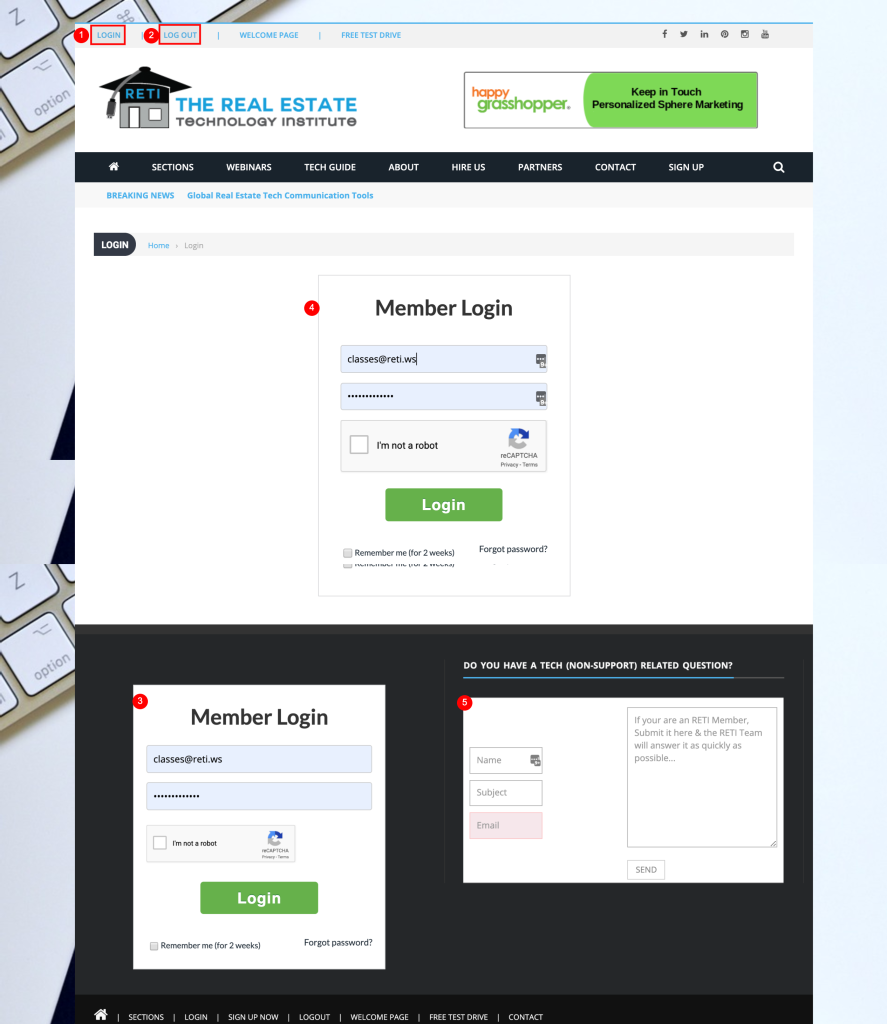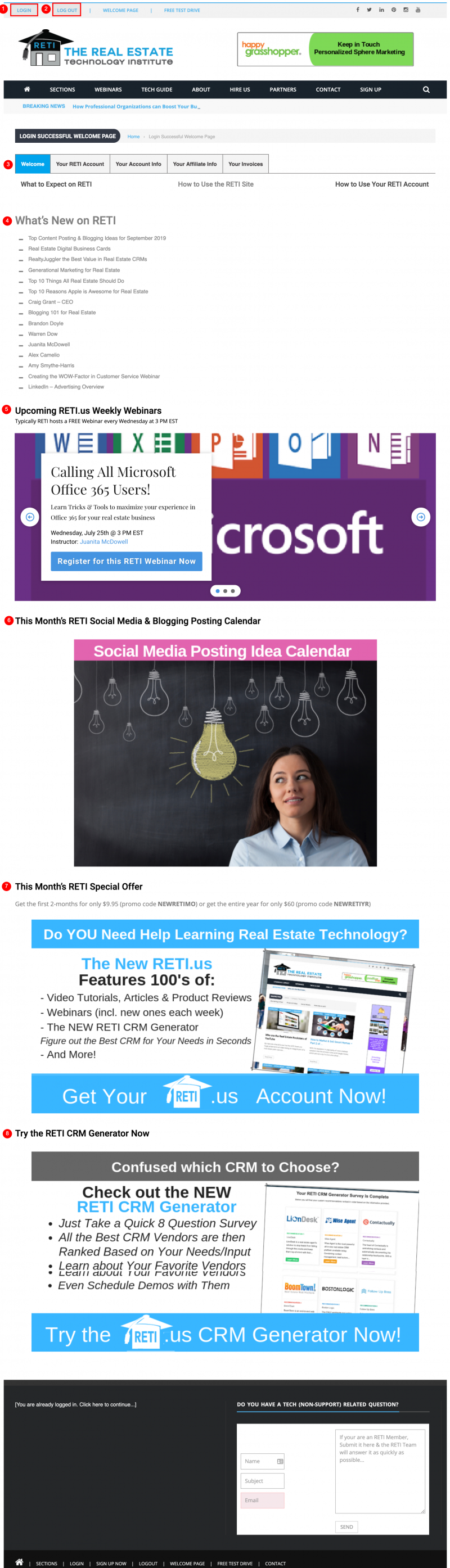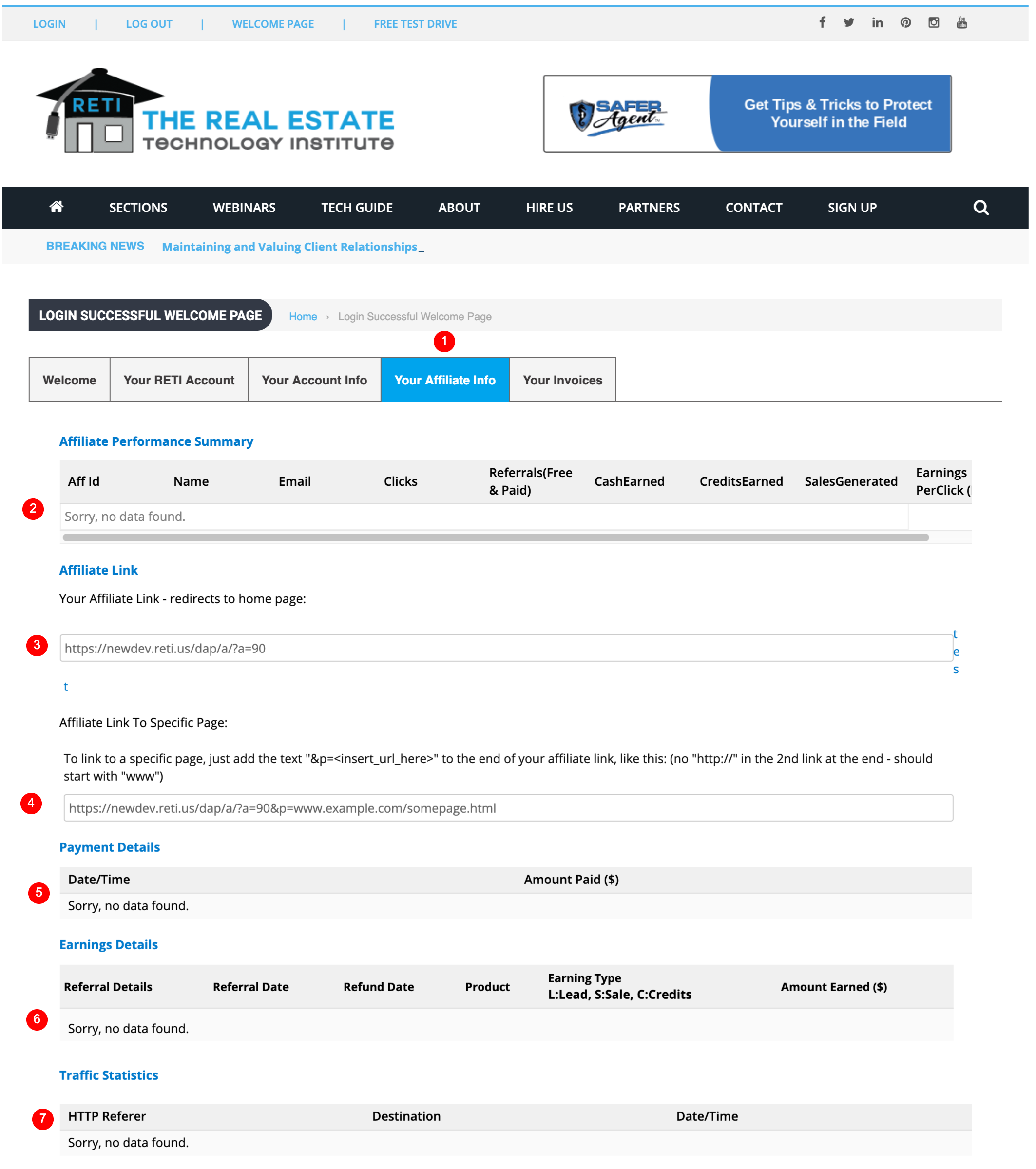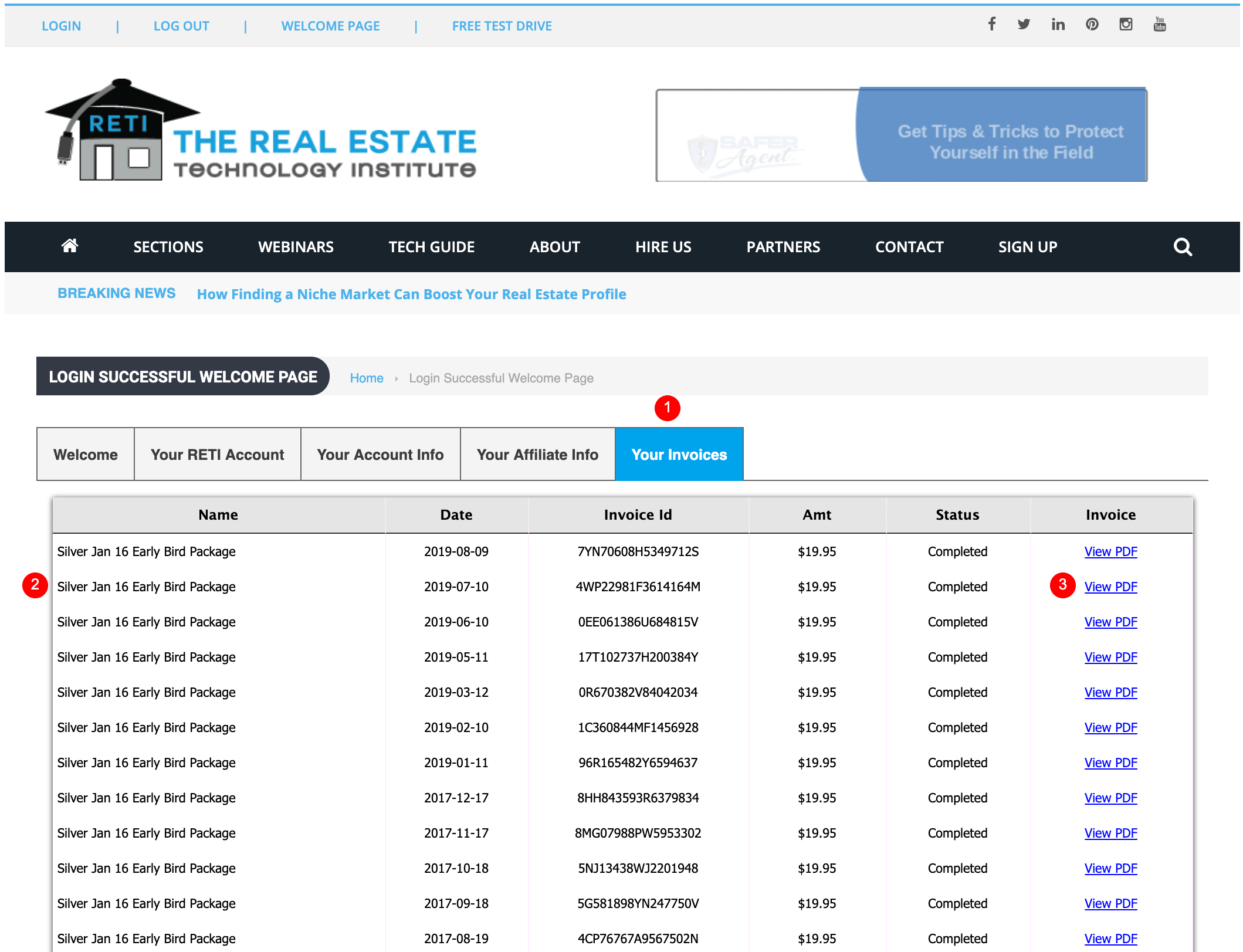Learn How to Use Your RETI Account in Under 4 Minute Video
(or see step by step instructions below)
How to Login to Your RETI Account
- Login Button – in top left corner of every page of the site is the fastest way to get to the login page. Once you are logged in you can either access any content on the RETI site. You can either click on any item on your welcome page, or in the site’s main navigation go back to the Home page, choose any option under Sections, Webinars, Tech Guide, etc.
- Log Out Button – click this anytime you want to fully log out, it is recommended to do this occasionally and anytime you share a device with others
- Footer Login Form – in the bottom left corner of every page of the site.
- Login Form – page you go to when you click on the Login Button (#1). Clicking the I am not a Robot captcha checkbox is required. Note: If you check the Remember me for 2 weeks box you will not have to re-login on future visits for a 2-week period. If you have troubles logging in, click the Forgot password option in the bottom right corner. Note: If you check the Remember me for 2 weeks box you will not have to re-login on future visits for a 2-week period. If you have troubles logging in, click the Forgot password option in the bottom right corner.
- Member Q&A Line – form in the bottom right corner of the footer, if you have any tech (non-support related questions, fill out the form and a member of the RETI team will try to help you out.
- Login Button
- Log Out Button
- Your Welcome Page Account Bar (detailed below)
- What’s New on RETI – a list of the most recent content posted to RETI
- RETI Weekly Webinars – a slideshow of the next upcoming RETI Weekly Webinars that typically air live every Wednesday at 3 PM EST, but any prior webinars can be watched by RETI members anytime on replay at https://dev.reti.us/webinars/
- This Month’s RETI Social Media & Blogging Posting Calendar – each month we provide topics/ideas to post about each day to help you with your social media and/or blogging efforts.
- This Month’s RETI Promotional Offer
- Try the RETI CRM Generator
- Your RETI Account Tab
- Shows You what Accounts you’ve signed up for with RETI
- Your Account Info Tab
- Allows you to Update your RETI contact info, password, billing contact info, etc.
- Your Affiliate Info Tab
- Your Affiliate ID – summary of your affiliate referral info and activity
- Your Affiliate Link – url you can provide to others. If they sign up at anytime after that, you will be rewarded with a credit on your account for referring them. How awesome is that!
- Affiliate Link to a Specific Page – allows you to set up your own landing page and then still refer friends to RETI
- Payment Details – shows reporting of any affiliate referral payments made by anyone you’ve referred to RETI
- Earnings Details – shows reporting of any affiliate referral earnings you’ve received from RETI
- HTTP Refer – shows list of all URLs that you referred traffic to RETI
- Your Invoices Tab
- List of any invoice/payment you’ve made to RETI
- View PDF – click to view &/or print any of your RETI invoices/payments